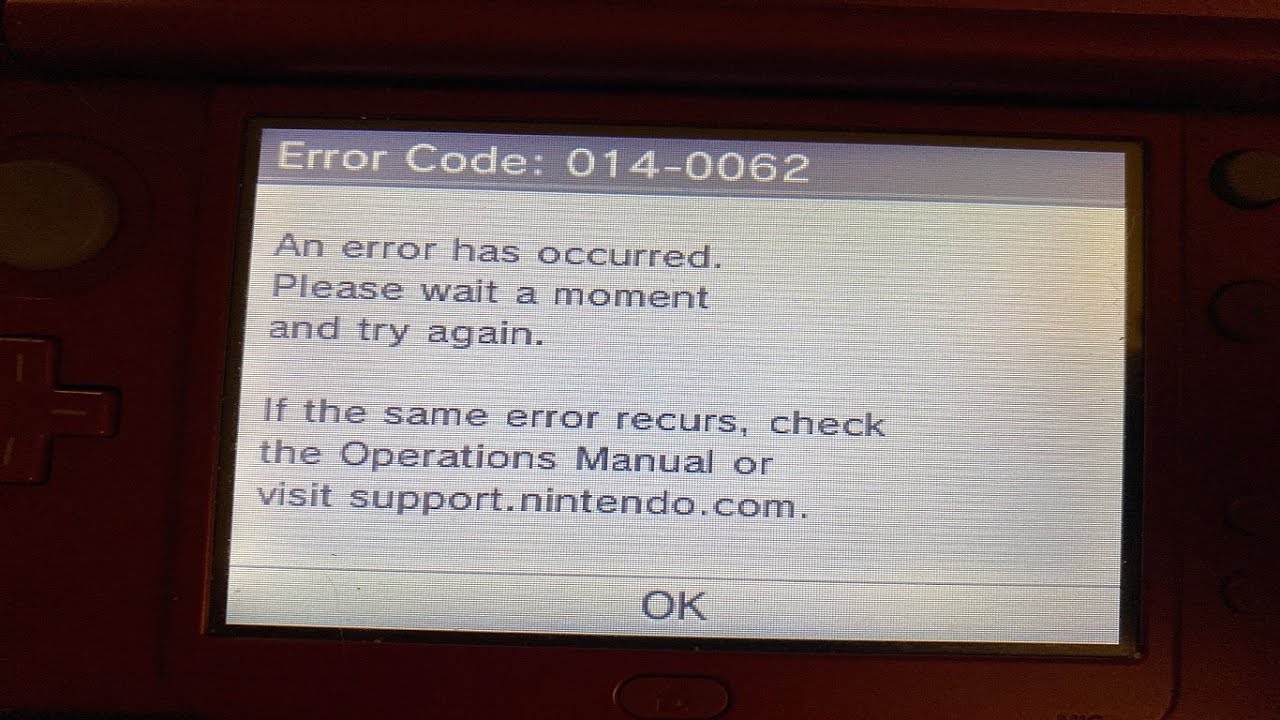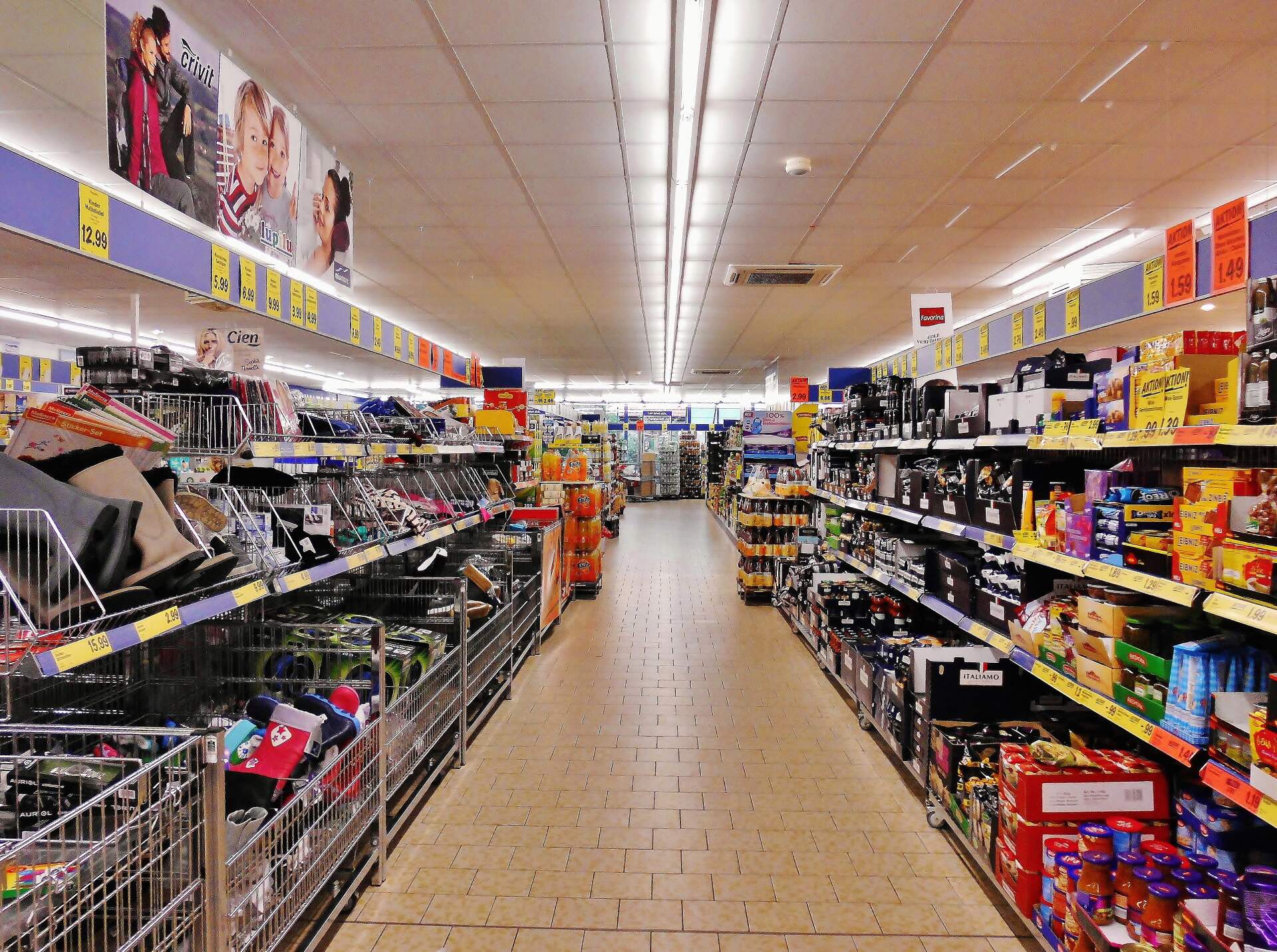Since its release, the Nintendo 3DS has been a beloved handheld gaming system, but like any electronic device, it can encounter various errors. This comprehensive guide collects all known Nintendo 3DS error codes, their meanings, and most importantly, how to fix them. Whether you’re dealing with system crashes, SD card issues, or network connection problems, we’ve got you covered.
Common System Error Types on Nintendo 3DS
The Nintendo 3DS displays several different types of error messages, each with its own format and significance. Understanding what type of error you’re facing is the first step to solving it.
Nintendo Error Codes
Nintendo error codes are the most common type you’ll encounter, typically appearing as a numeric code like “003-1099” or “001-0502”. These occur on both stock and custom firmware systems and provide specific information about what went wrong.
Nintendo ErrDisp Screens
These are the stock crash screens that appear when something goes seriously wrong with your system. On newer custom firmware, these are often replaced with more informative error displays.
Luma3DS Exception Screens
If you’re using custom firmware like Luma3DS, you might encounter exception screens that provide more detailed information about system crashes, including which processor encountered the issue (Arm9 or Arm11) and the specific type of exception.
SD Card Related Errors
SD card issues are among the most common problems 3DS users face. Here’s how to address them:
“Could not access SD card” Error
This error typically appears when trying to use SpotPass or other functions that require SD card access. The message usually states: “Could not access SD card during the last attempt to use SpotPass… please make sure your SD Card isn’t full or write-protected.”
The Fix:
- Go into Mii Plaza
- Access Settings
- Deactivate StreetPass and SpotPass
- Back out to the Mii Plaza’s main menu
- Quit Mii Plaza completely (Home, X, A)
- Start Mii Plaza again
- Reactivate StreetPass and SpotPass
This simple fix addresses the issue without requiring any hardware changes or complex procedures.
SD Card Not Detected
If your system fails to detect the SD card entirely, try these steps:
- Power off your system completely
- Remove the SD card
- Clean the SD card contacts gently with a soft, dry cloth
- Reinsert the SD card firmly
- Power on your system
If problems persist, your SD card might be corrupted or incompatible. The 3DS officially supports SD cards up to 32GB. For larger cards, you’ll need to format them to FAT32.
IF you suspect it’s the SD card contact and simply needs to be cleaned, make sure you use a special cleanser such as the MG Chemical electronics cleaner.
Network and Online Connection Errors
Error Code 003-1099
This error occurs when your 3DS system cannot detect a wireless access point. Users report that sometimes they can connect initially but lose connection after a few hours.
Troubleshooting Steps:
- Move closer to your wireless access point
- Ensure there are no obstructions between your 3DS and the router
- Restart your access point/modem
- Delete your internet settings from the 3DS and reconnect
- Check if your console needs a system update
- Try connecting to an alternate Wi-Fi network or mobile hotspot
IF you think you simply need to improve your signal then this range extender should do the trick.
Error Codes 001-XXXX (Online Services)
These errors relate to Nintendo’s online services:
- 001-0102: Unexpected disconnection from network services
- 001-0112: Friends server connection timed out
- 001-0502: Cannot connect to online services
- 001-0803: Cannot connect to authentication servers
Most of these errors can be resolved by checking Nintendo’s server status, ensuring your internet connection is stable, or waiting if servers are under maintenance.
System Crash Errors
Generic System Error
If you see “An error has occurred. Hold down the POWER Button to turn off the power, then turn it on and try again,” your 3DS has encountered a general system error.
This often occurs after physical damage to the device. In one documented case, a user dropped their 3DS from 2.5-3 feet, resulting in this error.
Possible Solutions:
- Power cycle your device (turn it off completely and restart)
- If the error persists, try removing the SD card and starting the system
- For persistent issues, a hardware component may need repair or replacement
Hardware-Related Errors
Many 3DS issues stem from hardware problems, which can often be fixed with the right tools and knowledge:
Broken Buttons or Triggers
Symptoms include sticky buttons or unresponsive triggers. This often requires opening the device and either cleaning or replacing the affected components.
Camera Issues
Camera problems typically manifest as distorted images or error messages when trying to use the camera functions. Solutions range from simple cleaning of the camera lens to full replacement of the camera module.
Screen Problems
Screen issues can include dead pixels, lines across the display, or completely broken screens. Depending on severity, screen protector replacement or full screen replacement might be necessary.
Custom Firmware (CFW) Specific Errors
If you’re using custom firmware like Luma3DS, you might encounter specific errors related to these modifications.
Luma3DS Exception Types
Luma3DS exception screens show more detailed information than standard errors, including:
- Data abort: Usually caused by game mods/cheats/plugins, broken HOME Menu data, or broken CFW applications
- Prefetch abort: Often related to conflicts between CFW and other software
- Undefined instruction: Caused by attempting to execute an unimplemented CPU instruction
Recommended Tools and Products for 3DS Repairs
If you need to perform hardware repairs on your 3DS, having the right tools is essential. Based on professional repair videos, these are the recommended tools:
MicroSD Cards for 3DS
When your 3DS needs a new SD card, choosing the right one is crucial for performance and reliability:
| SD Card Name | Speed (MB/s) | Reliability (1-10) | Price (Approx.) | Where to buy |
|---|---|---|---|---|
| SanDisk Extreme 64GB | 150 | 9.8 | $15-20 | https://amzn.to/4gVg2WB |
| Samsung PRO Endurance 64GB | 100 | 9.7 | $20-25 | https://amzn.to/4gFi78A |
| SanDisk Ultra 32GB | 48 | 9.5 | $8-12 | https://amzn.to/4hQz5lq |
| Samsung EVO Select 32GB | 95 | 9.0 | $9-14 | https://amzn.to/4jTP0Bv |
| Lexar Professional 32GB | 95 | 8.8 | $12-18 | https://amzn.to/3ED63Yr |
| Kingston Canvas Select Plus 32GB | 80 | 8.5 | $8-13 | https://amzn.to/4hWPIfy |
Remember that the original 3DS, 3DS XL, and 2DS are compatible with SD cards and MicroSD cards (using an adapter) up to 32GB without reformatting. Larger cards can be used if reformatted to FAT32.
Repair Tools
For those brave enough to attempt repairs themselves, these tools are recommended by professional repair technicians:
- Precision screwdriver set with security bits (especially the Torx Security T8)
- Plastic pry tools for opening the case without damage
- Tweezers for handling small components and ribbon cables
- Soldering iron and solder for advanced repairs
- Cleaning supplies (isopropyl alcohol and microfiber cloths)
Conclusion
Nintendo 3DS error codes can seem intimidating at first, but with the right information, many problems can be easily resolved. From simple software fixes to more complex hardware repairs, this guide provides the knowledge you need to troubleshoot most 3DS issues.
Remember that while many problems can be fixed at home, some errors may indicate serious hardware failures that require professional repair. If you’re uncomfortable opening your device or if the suggested solutions don’t work, consider contacting Nintendo support or a professional repair service.
For those interested in maintaining their 3DS in top condition, investing in quality accessories like a reliable SD card and protective case can prevent many common issues before they occur. Regular system updates and proper handling of the device will also extend its lifespan and minimize errors.
Frequently Asked Questions (FAQs)
- Q: What is the most common Nintendo 3DS error code?
- A: One of the most frequent error codes is
003-1099, which indicates a problem with the system’s ability to connect to a wireless network. This can be due to a weak signal, incorrect network settings, or issues with the router itself. - Q: My 3DS says “Could not access SD card.” What should I do?
- A: First, ensure that your SD card is properly inserted and not write-protected. If that doesn’t work, try cleaning the SD card contacts. A temporary fix is going into the Mii Plaza Settings and deactivating then reactivating SpotPass and StreetPass. If the problem persists, the SD card may be corrupted or incompatible.
- Q: How do I fix a system crash on my Nintendo 3DS?
- A: If your 3DS freezes and displays an error message, try holding the power button to turn it off and then on again. If the problem continues, remove the SD card and try starting the system. If the issue persists, it may indicate a hardware problem requiring repair.
- Q: What should I do if I get a Luma3DS exception screen?
- A: Luma3DS exceptions indicate a problem with your custom firmware setup. Note the type of exception (e.g., Data Abort, Prefetch Abort) and consult Luma3DS documentation or forums for solutions specific to that error type. Often, this involves updating Luma3DS or removing conflicting software.
- Q: What type of SD card is best for my Nintendo 3DS?
- A: The original 3DS, 3DS XL, and 2DS systems support SD cards up to 32GB without reformatting. A high-quality SD card, like SanDisk Extreme 32GB, is recommended. If using a larger card, format it to FAT32.
- Q: How can I improve the battery life of my Nintendo 3DS?
- A: Dim the screen brightness, turn off wireless communication when not in use, and close unused applications. If your battery is old, consider replacing it with a new one.